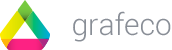To activate Apple Pay, you have to register the domain or domains of your website.
Here, we show you how to register domains in the Stripe Dashboard:
1. Log in to your Stripe Account:
https://dashboard.stripe.com/
2. Go directly to this link: https://dashboard.stripe.com/settings/payments/apple_pay
2.1. Or you can go to “Settings” (the icon top-right on the screen) and “Payment methods” (medium-left on the screen).
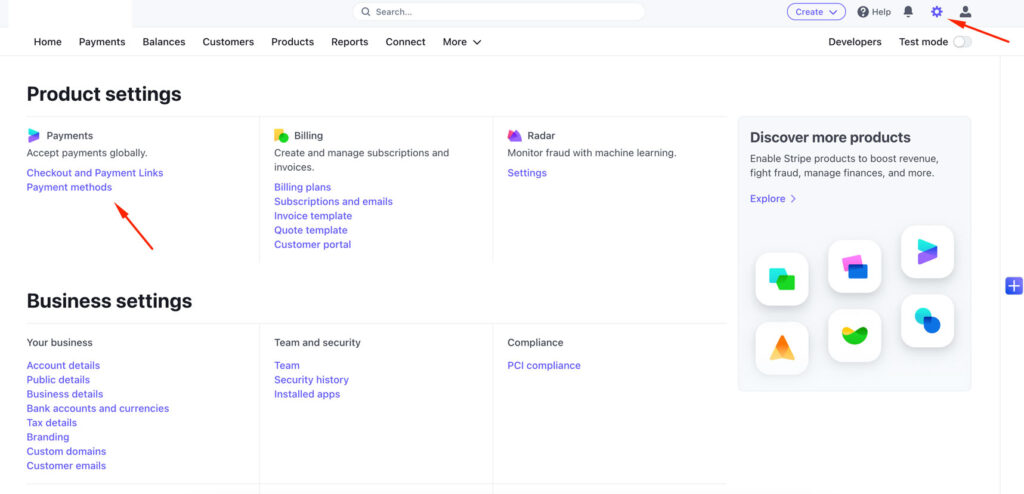
2.2. Go down to Wallets, check this payment method is “On”, press the Apple Pay icon and then “Configure”.
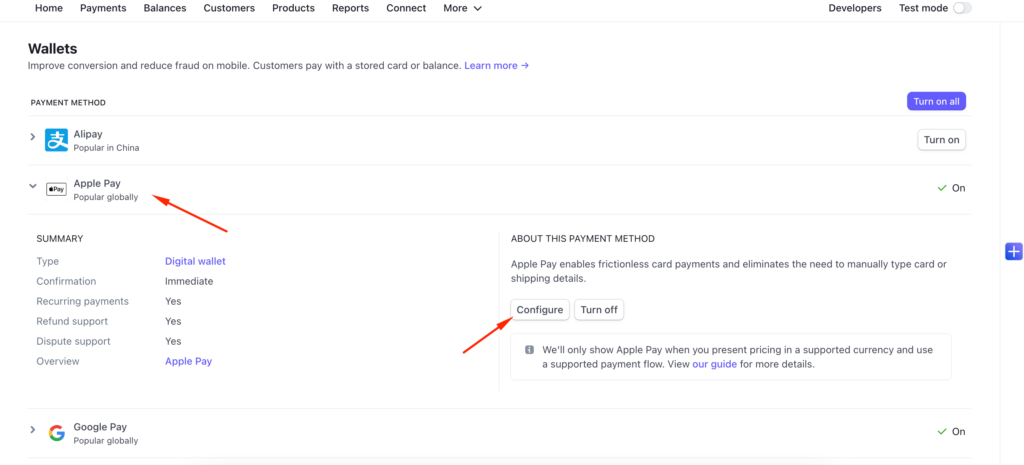
3. Once here, you can “Add new domain”.
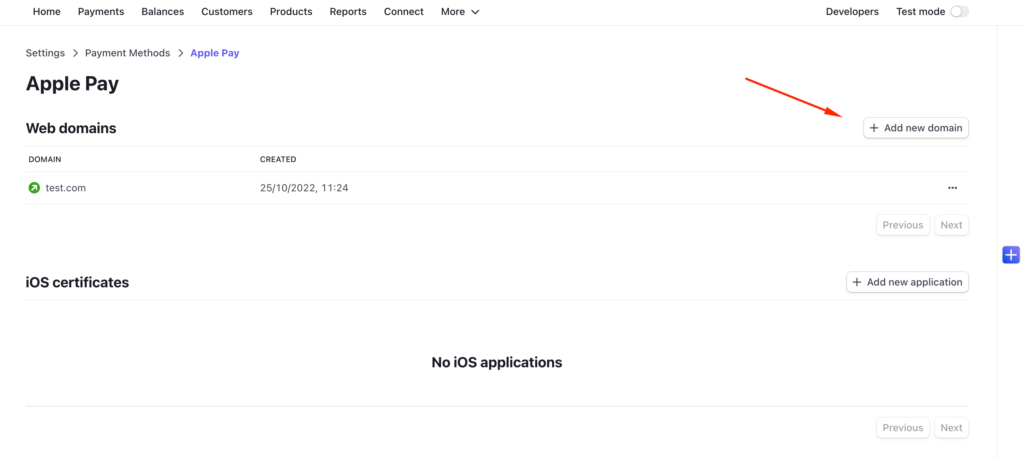
Insert your domain, download the verification file, upload it in the directory they indicate in your website, and press “Add”. They will check if you upload the file correctly and add the domain. Remember the directory they ask you to put this file inside is a hidden directory (or maybe you have to create it). If everything is correct, you will have the domain included in your list.
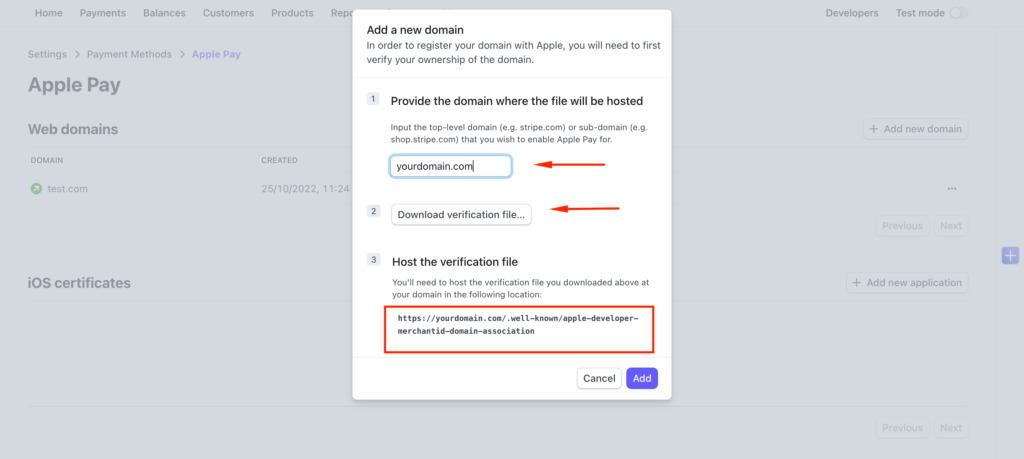
If the file is not uploaded in the correct directory or the domain is restringed for any rule, you will see this message and will have to start the process again.
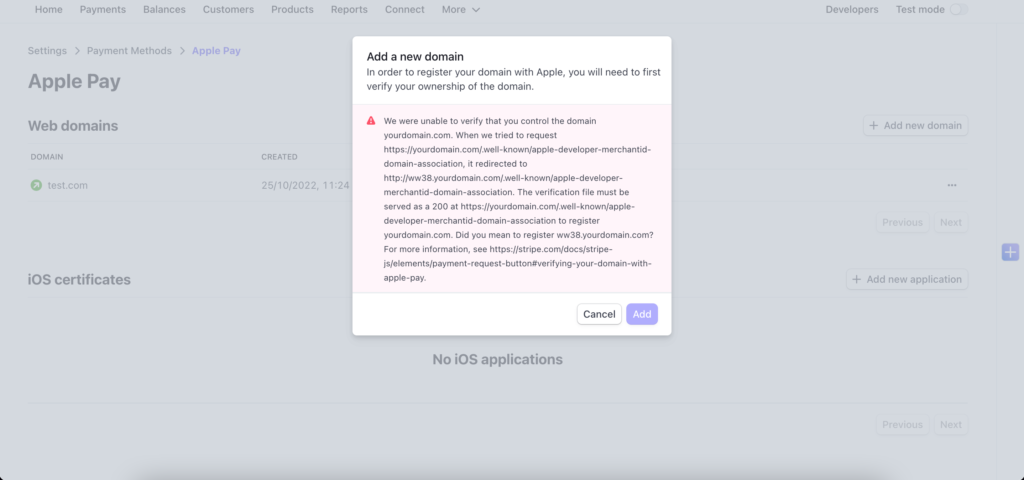
For more information about this process, you can visit the official documentation of Stripe here:
https://support.stripe.com/questions/enable-apple-pay-on-your-stripe-account